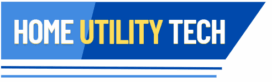Welcome to the fascinating world of desktop computers, where technology meets functionality to enhance our daily lives. In this comprehensive post, we will explore the rich history of desktops, tracing their journey from early computing machines to the powerful systems we rely on today. We will uncover how these devices function and the intricate manufacturing processes behind them. Additionally, we will weigh the pros and cons of desktop computers, providing insights to help you make informed purchasing decisions. We’ll examine the latest applications and trends that are shaping the desktop market, look at popular models and types, and share valuable maintenance and usage tips. To further enrich your understanding, we’ll also include intriguing fun facts and a Q&A section. Join us as we navigate the essential role desktops play in modern computing and discover how they can meet your unique needs!
Table of Contents
What to Consider When Buying a Desktop
Latest Applications, Developments and Trends
History of Desktops
History of the Desktop Computer
In the mid-1960s, early computers were massive machines occupying entire rooms, while minicomputers were desk-sized. The first true desktop computer, the Olivetti Programma 101, emerged in 1965, resembling a typewriter. By the late 1970s, home computers like the TRS-80, Apple II, and Commodore PET debuted, marking a significant shift toward personal computing.
Throughout the following decades, desktop computers gained popularity, particularly with the introduction of the IBM Personal Computer and Apple Macintosh. Early models typically featured cathode ray tube (CRT) displays, often integrated into all-in-one systems, while modern desktops now utilize LED, LCD, or OLED screens.
In the 1990s, the all-in-one design was largely replaced by tower models that could be positioned under desks, allowing for larger monitors. These full-sized desktops connected to peripherals via cables, though modern options increasingly feature wireless connectivity. Compact desktops emerged as a smaller alternative to full-sized units.
The 2000s saw laptops rise in prominence, offering portability that desktops couldn’t match. By the third quarter of 2008, laptop shipments outnumbered desktops for the first time, with consumer preferences shifting towards the convenience of mobile devices. Additionally, smartphones and tablets gained traction, leading to the widespread adoption of Android OS, which surpassed Microsoft Windows in popularity by April 2017.
Prior to the microprocessor era, any computer that fit on a desk was considered small. Most widely used computers were minicomputers, which were still quite large, often occupying significant space. It wasn’t until the 1970s that fully programmable, desk-sized computers appeared. The Datapoint 2200, released in 1970, functioned as a smart terminal but also offered standalone capabilities. Other notable early models included the HP 9800 series, Wang 2200, and IBM 5100, which catered primarily to business and scientific applications.
Growth and Development
The introduction of personal home computers in 1977, specifically the Apple II, TRS-80, and Commodore PET, marked the beginning of consumer-focused computing, often referred to as the “1977 Trinity.” Throughout the 1980s and 1990s, the desktop PC, particularly the IBM PC and its clones, became the dominant computing form. The compactness of desktop cases, initially designed to save space, gave way to tower cases that provided more room for expansion and larger monitors.
During the 1990s, gaming culture drove enthusiasts to frequently upgrade their desktops for better performance in titles like Doom and Quake. Creative Technology’s Sound Blaster sound cards became a standard for desktop PCs, although their popularity diminished in the early 2000s as integrated sound solutions took over.
Decline
Despite desktops being the most common PC configuration, the mid-2000s saw a significant shift toward laptops. Contract manufacturers in Asia dominated laptop production, leading to the closure of many desktop assembly plants in the U.S. as consumer preferences leaned towards portable devices. By 2008, laptop shipments surpassed those of desktops for the first time.
The sales landscape shifted for Apple, too; while desktop Mac sales remained stable, laptop sales soared, with MacBooks becoming the most popular models. Consumer habits changed as many people found that existing desktops met their needs, reducing the frequency of upgrades. The reception of new Windows versions also influenced this trend, with many users opting to stick with older systems rather than upgrade.
The rise of smartphones and tablets further accelerated the decline of desktops in the home market. While desktops continue to be essential in enterprise settings, their popularity among consumers diminished. In response, manufacturers began to focus more on laptops, including netbooks and high-performance Ultrabooks.
By April 2017, the mobile Android operating system overtook Windows in usage, signaling a significant change in computing preferences.
Resurgence
However, by the mid-2010s, the narrative began to shift. Reports indicated that the post-PC era was not as clear-cut as previously thought, with traditional desktops still maintaining their relevance, especially in commercial and educational sectors. In 2018, global PC sales began to recover, driven by business demand.
According to the International Data Corporation (IDC), PC shipments surged 14.8% between 2020 and 2021, with the desktop market growing even faster than that of laptops. By 2021, total PC shipments reached 348.8 million units, the highest since 2012. Gaming desktops also experienced remarkable growth, with revenue increasing significantly. The gaming sector, which accounted for a substantial portion of the market, is expected to continue expanding, particularly for desktop systems, highlighting the ongoing evolution of personal computing.
How Desktops Function
Desktop computers are sophisticated machines designed to perform a wide range of tasks, from basic word processing to complex gaming and graphic design. Their functionality hinges on several key components and processes, each playing a crucial role in the overall operation of the system.
Core Components
At the heart of a desktop computer are its core components: the central processing unit (CPU), motherboard, memory (RAM), storage, and power supply. The CPU, often referred to as the brain of the computer, executes instructions from programs and performs calculations. It processes data and coordinates tasks between various components. Modern CPUs from manufacturers like Intel and AMD feature multiple cores, allowing them to handle multiple processes simultaneously, thereby enhancing overall performance.
The motherboard serves as the main circuit board, connecting all components of the computer. It provides essential pathways for data transfer between the CPU, RAM, storage, and peripheral devices. Additionally, the motherboard houses critical circuitry for power distribution and various connectivity ports, such as USB and HDMI, enabling users to connect additional devices easily.
Memory, or RAM (Random Access Memory), acts as temporary storage for data that the CPU is actively using or processing. The amount of RAM a computer possesses directly affects its ability to handle multiple tasks without slowing down. More RAM allows for smoother multitasking, enabling users to run several applications simultaneously without a noticeable drop in performance.
Storage is another vital aspect of desktop functionality. Desktops typically use hard disk drives (HDDs) or solid-state drives (SSDs) for long-term data storage. HDDs store data magnetically and are generally slower than SSDs, but they offer more capacity at a lower cost. Conversely, SSDs use flash memory, providing significantly faster data access speeds, which improves overall system responsiveness and performance.
Finally, the power supply unit (PSU) is essential for converting electrical power from an outlet into usable power for the computer’s internal components. It distributes the required voltage to each part of the computer, ensuring that everything operates correctly and efficiently.
Input and Output Devices
Desktops rely on various input and output devices to facilitate user interaction and data display. Input devices such as keyboards, mice, and scanners are essential for allowing users to interact with the computer. The keyboard enables text entry and command input, while the mouse allows for navigation and selection within the graphical user interface (GUI). Other peripherals, such as webcams and microphones, enhance functionality for activities like video conferencing and voice commands, broadening the user experience.
Output devices play a crucial role in how information is presented to the user. The most prevalent output device for desktops is the monitor, which displays visual information processed by the CPU. Monitors come in various sizes and technologies, including LCD, LED, and OLED, each offering different benefits in terms of image quality and energy efficiency. Additionally, printers and speakers serve as output devices, providing physical copies of documents or audio output, further enhancing the desktop experience.
Operating System and Software
The operating system (OS) is a critical component that manages hardware and software resources. It acts as an intermediary between users and the computer hardware, enabling the execution of programs and the management of files. Popular operating systems for desktops include Microsoft Windows, macOS, and Linux. Each OS provides a user-friendly interface, manages system resources, and handles file storage, facilitating communication between applications and hardware to ensure tasks are executed efficiently.
Users can install a wide range of software applications to perform specific tasks, from productivity software like Microsoft Office to creative tools such as Adobe Creative Suite and various games. These software applications operate within the environment established by the OS, utilizing system resources as needed to deliver functionality that meets the user’s requirements.
Networking and Connectivity
Modern desktops are typically equipped with networking capabilities that allow them to connect to the internet and communicate with other devices. They can connect via wired Ethernet cables, which offer stable, high-speed internet access, or through Wi-Fi, providing flexibility and convenience for users who prefer a wireless setup. Additionally, many desktops support Bluetooth technology, enabling wireless connections to peripherals such as mice, keyboards, and headphones.
Desktops utilize various networking protocols, such as TCP/IP, to facilitate communication over local and wide area networks. This connectivity allows users to access online services, share files, and connect with other devices, expanding the capabilities of the desktop beyond a standalone machine.
Cooling and Maintenance
Given the high-performance demands of modern applications, effective cooling systems are essential to prevent overheating and ensure optimal performance. Desktops typically employ a combination of air and liquid cooling solutions to dissipate heat generated by the CPU and other components. Fans are commonly used to draw cool air in and push hot air out, while heat sinks absorb and transfer heat away from critical components, helping maintain safe operating temperatures.
Regular maintenance is also crucial for sustaining performance. This includes cleaning dust from components to ensure proper airflow and updating software and drivers to enhance security and improve functionality. Neglecting maintenance can lead to performance issues, so users should be proactive in keeping their systems clean and updated.
Upgradability and Customization
One of the significant advantages of desktop computers is their upgradability. Users can replace or upgrade individual components to enhance performance or extend the computer’s lifespan. For instance, upgrading RAM, replacing traditional hard drives with larger or faster SSDs, or installing more powerful graphics cards can significantly improve a desktop’s capabilities, particularly for gaming or intensive graphic applications. This flexibility allows desktops to adapt to changing user needs without requiring a complete system replacement.
Customization is another appealing feature of desktop computers. Users can tailor their systems to suit specific tasks, whether for gaming, graphic design, or general productivity. Enthusiasts often build custom rigs, carefully selecting each component to optimize performance and aesthetics, reflecting their personal preferences and requirements.
Conclusion
In summary, desktop computers function through a complex interplay of hardware and software components. From the CPU and RAM that drive processing power to the operating system that manages resources, each element plays a vital role in delivering a seamless computing experience. The ability to upgrade and customize desktops further enhances their appeal, ensuring they remain a relevant choice for users seeking performance, flexibility, and reliability in their computing needs.
How Desktops are Made
The Manufacturing Process of Desktop Computers
The manufacturing of desktop computers is a highly intricate and organized endeavor that transforms raw materials into advanced machines capable of performing a wide array of tasks. This comprehensive process can be broken down into several essential stages, each playing a crucial role in determining the functionality and quality of the final product.
Design and Development
The manufacturing journey begins with the design and development phase, where engineers and designers collaborate to create detailed specifications for each component of the computer. This includes not only the motherboard but also the selection of the CPU, RAM, storage devices, and cooling systems. During this stage, various factors are taken into consideration, such as performance requirements, compatibility among components, aesthetic design, and overall user experience. To ensure that the final product meets market demands, prototypes are often developed to test different configurations and functionalities. This iterative process allows manufacturers to refine their designs based on performance evaluations and user feedback, ultimately leading to a more polished and effective final product.
Sourcing Components
Once the design has been finalized, the next step involves sourcing the necessary components. This process entails selecting reliable suppliers for each part of the computer, which includes the CPU, RAM, storage drives, graphics cards, power supplies, and casings. Manufacturers typically establish relationships with multiple suppliers to ensure a steady flow of high-quality components while also mitigating risks associated with supply chain disruptions. Additionally, raw materials such as silicon for chips, metals for casings, and plastics for various components are procured during this stage. Manufacturers must carefully consider factors like cost, quality, and availability when sourcing these materials to ensure they can meet production demands.
Fabrication of Components
The actual fabrication of computer components occurs in specialized facilities equipped for manufacturing. Each type of component undergoes its own specific manufacturing process. For instance, CPUs and GPUs are produced in semiconductor fabrication plants, known as fabs, where intricate processes like photolithography, etching, doping, and packaging are employed to create the circuit patterns that define the architecture of these critical components. Motherboards are fabricated through a combination of printed circuit board (PCB) manufacturing and assembly processes, which involve layering materials, etching circuit patterns, and soldering components such as capacitors and connectors onto the board. Storage devices, including hard disk drives (HDDs) and solid-state drives (SSDs), are assembled from mechanical and electronic components, each requiring precise alignment and integration. Power supplies are constructed from various components such as transformers, capacitors, and rectifiers to convert alternating current (AC) from the outlet into the direct current (DC) needed by the computer’s parts.
Assembly Process
Following the fabrication of individual components, the next stage is assembly, typically conducted in a factory setting where skilled technicians and automated systems collaborate to build the final product. During assembly, each component is carefully integrated: the motherboard is securely mounted inside the case, followed by the installation of the CPU, RAM, and storage devices. Cooling systems, including fans and heat sinks, are added to manage the heat generated by these components, and finally, the power supply unit is connected to ensure all parts receive the necessary electricity. Throughout this process, quality control checks are conducted to confirm that each component is correctly installed and functioning as intended, helping to identify any potential issues before the final product is packaged.
Testing and Quality Assurance
Once the desktops are fully assembled, they undergo rigorous testing to verify reliability and performance. This testing includes running diagnostic software to assess system stability, conducting performance benchmarks to evaluate speed and responsiveness, and performing stress tests to examine how well the system can handle heavy workloads. Quality assurance is paramount at this stage; manufacturers aim to detect and rectify any defects or issues before shipping the products to retailers or customers. Additionally, this testing phase verifies compliance with safety and environmental standards, ensuring that the desktops meet all regulatory requirements.
Packaging and Distribution
After successfully passing all tests, the desktops are packaged for shipment. The packaging is designed not only to protect the components during transportation but also to provide essential information to consumers, such as user manuals, warranty details, and specifications. Once packaged, the desktops are distributed to retailers and customers through various logistics strategies. This can include direct shipping to consumers, delivery to retail locations, or partnerships with online marketplaces. Manufacturers work closely with logistics companies to ensure timely delivery and efficient management of the supply chain.
Post-Sale Support and Updates
Following the sale of desktops, manufacturers continue to provide post-sale support, which includes technical assistance and warranty services. This ongoing support is vital for addressing customer inquiries and resolving any issues that may arise after purchase. Moreover, manufacturers frequently release software updates and driver installations to enhance performance, fix bugs, and improve security. This continual support helps maintain the functionality and relevance of the desktop throughout its lifespan, ensuring customer satisfaction and encouraging brand loyalty.
Conclusion
In summary, the manufacturing of desktop computers is a multifaceted process involving careful design, sourcing of components, fabrication, assembly, testing, and distribution. Each stage is critical to producing a reliable and high-performing product that meets the evolving demands of consumers. The emphasis on quality assurance and post-sale support ensures that desktops remain functional and effective long after they leave the factory, solidifying their status as essential tools in the realm of modern computing.
Pros and Cons
Pros and Cons of Desktop Computers
Desktop computers have established themselves as a fundamental choice in both home and professional settings, appreciated for their performance, upgradability, and versatility. However, they come with distinct advantages and disadvantages. Recognizing these pros and cons can empower users to make informed decisions tailored to their unique needs and circumstances.
Pros of Desktop Computers
Performance and Power
One of the standout advantages of desktop computers is their superior performance compared to laptops and other portable devices. Desktops are typically equipped with more powerful components, including high-end CPUs and dedicated graphics cards, enabling them to tackle demanding tasks with remarkable efficiency. Whether it’s gaming, video editing, or 3D rendering, desktops can handle these activities seamlessly. The larger form factor also facilitates better cooling solutions, allowing for sustained performance over longer periods without the risk of overheating, a common concern with laptops under heavy loads.
Upgradability
Another significant benefit of desktops is their high degree of upgradability. Users can easily replace or upgrade individual components, enhancing their systems over time. For example, they can add more RAM, upgrade to larger or faster storage solutions, or install more powerful graphics cards as their needs evolve. This flexibility starkly contrasts with laptops, where many components are soldered in place, making upgrades challenging or impossible. The ability to customize and improve a desktop system not only prolongs its lifespan but also keeps it relevant as technology advances.
Cost-Effectiveness
Desktop computers generally provide more power for your money compared to laptops. The cost of individual components like CPUs, GPUs, and RAM tends to be lower when assembled in a desktop format. Additionally, the capacity to upgrade specific parts without the need for a complete system replacement can lead to significant long-term savings. This cost-effectiveness makes desktops a compelling choice for users seeking performance without breaking the bank.
Ergonomics and Usability
Desktops often allow for a more ergonomic setup, featuring larger monitors and adjustable keyboards and mice. This configuration can promote better posture and reduce strain during extended use. Moreover, the separation of components enables users to utilize larger and more varied displays, enhancing productivity and overall user experience. An ergonomic workspace can make a significant difference, especially for professionals who spend long hours in front of their computers.
Greater Storage Options
In terms of storage, desktops typically offer more extensive capabilities. Users can easily integrate multiple hard drives or SSDs, significantly increasing total available storage without sacrificing performance. This flexibility is particularly beneficial for individuals who need to store large amounts of data, such as video files, games, or extensive databases. The ability to expand storage easily allows users to customize their systems according to their specific requirements.
Cons of Desktop Computers
Portability Issues
Despite their many advantages, one of the primary drawbacks of desktop computers is their lack of portability. Designed to be stationary, desktops often consist of multiple components, making them cumbersome to move. For users who need to work in different locations or prefer the flexibility of taking their computer with them, this can be a considerable disadvantage. Unlike laptops, which are built for mobility, desktops require a dedicated workspace.
Space Requirements
Desktops also demand a dedicated workspace, which can be limiting in smaller living spaces. Users must have enough room to accommodate not only the computer itself but also a monitor, keyboard, and other peripherals. This requirement may be impractical for individuals living in compact apartments or shared spaces. In contrast, laptops and tablets provide a more compact and versatile solution for those with limited room.
Setup Complexity
Setting up a desktop computer can be more complex than a laptop. Users need to connect multiple components, including the monitor, keyboard, mouse, and power supply. This multi-step process can be intimidating for less tech-savvy individuals, who may find the configuration process confusing or overwhelming. The simplicity of laptops—where everything is integrated—often makes them a more appealing option for users who prioritize ease of use.
Energy Consumption
Another consideration is that desktop computers typically consume more power than their portable counterparts. The larger components, combined with additional peripherals, can lead to higher electricity bills. This increased energy consumption may be a concern for environmentally conscious users or those on a tight budget. In an age where energy efficiency is increasingly valued, desktops may not be the best choice for every user.
Less Frequent Upgrades
While desktops are upgradable, the rapid pace of technological advancement means that many users may still find themselves needing to replace their entire system every few years to keep up with software demands. As applications become more resource-intensive, the capability to upgrade individual parts may not suffice to maintain competitive performance in certain fields. This potential need for complete replacement can diminish some of the advantages associated with desktop upgradability.
Conclusion
In summary, desktop computers present a diverse array of benefits, including robust performance, excellent upgradability, and cost-effectiveness. However, they also come with drawbacks such as portability issues, space requirements, and potential energy consumption concerns. Carefully weighing these pros and cons is crucial for users as they evaluate whether a desktop computer aligns with their computing needs and lifestyle. Ultimately, understanding the unique strengths and limitations of desktop computers will empower users to make informed choices that best suit their specific requirements.
What to Consider When Buying a Desktop
What to Consider When Buying a Desktop Computer
When purchasing a desktop computer, it’s crucial to consider several factors to ensure that you select a system that aligns with your needs and preferences. This guide will help you navigate the decision-making process effectively.
Purpose and Usage
The first step in your desktop computer purchase is identifying its primary purpose. Consider what tasks you intend to perform, such as gaming, graphic design, office work, or general browsing. Different activities demand varying specifications. For instance, if you’re planning to engage in gaming or video editing, you will need a powerful CPU and a dedicated graphics card to handle intensive workloads. Conversely, for basic tasks like web browsing or word processing, a system with lower specifications may suffice. Clearly defining your performance needs will help you focus on the right components for your intended use.
Budget
Setting a budget before you start shopping is essential. Desktop computers can range from affordable options to high-end systems, so knowing your financial limits will narrow your choices significantly. It’s also wise to consider the potential for future upgrades. Investing a little more upfront can provide you with a system that allows for upgrades down the line, thereby extending its lifespan and improving performance as your needs evolve. This foresight can ultimately save you money in the long run, as you won’t need to purchase an entirely new system when your requirements change.
Specifications
When it comes to the specifications of the desktop, several key components should be prioritized. The CPU, or processor, is critical; aim for a modern multi-core processor, such as an Intel Core i5/i7 or AMD Ryzen 5/7, which can efficiently manage your tasks. Memory, or RAM, is another vital aspect—while a minimum of 8GB is generally recommended for everyday use, 16GB or more is ideal for gaming and professional applications where multitasking is frequent. Storage options also play a significant role: HDDs offer more storage at a lower cost, while SSDs provide faster performance. A combination of both—using an SSD for the operating system and an HDD for additional storage—can offer the best balance between speed and capacity. If you plan to engage in gaming or graphic-intensive tasks, don’t overlook the importance of a dedicated graphics card, with options available from reputable brands like NVIDIA or AMD.
Form Factor
The form factor of your desktop is another crucial consideration. You’ll need to decide between a traditional tower setup and an all-in-one computer. Towers generally offer more power and better upgradability, making them suitable for users who prioritize performance. All-in-one computers, on the other hand, save space and simplify setup but may compromise on power. Additionally, if you have limited space, you might consider compact desktops. While smaller form factors can be convenient, ensure that they still meet your performance requirements to avoid compromising on functionality.
Peripherals and Accessories
Don’t forget to consider the peripherals and accessories that will accompany your desktop. If a monitor isn’t included, evaluate options based on size, resolution, and technology (such as LED or LCD) according to your usage. A larger, higher-resolution monitor is especially beneficial for multitasking and detailed work, providing a more comfortable viewing experience. Similarly, choose a keyboard and mouse that enhance your comfort and usability. Mechanical keyboards may offer better tactile feedback, while membrane keyboards are often quieter. Selecting a mouse that suits your typical usage patterns can also significantly impact your overall experience.
Operating System
The choice of operating system (OS) is another important factor to consider. You will need to decide between popular options like Windows, macOS, or Linux. Each OS has its strengths and compatibility considerations based on the software you plan to use. Ensure that your preferred applications are compatible with your chosen operating system to avoid issues down the line.
Warranty and Support
When purchasing a desktop, check the warranty options available. A good warranty can provide peace of mind, so look for at least a one-year warranty, with options for extended coverage if desired. Additionally, researching the manufacturer’s customer support reputation can be beneficial. Reliable customer support can be crucial in resolving any issues that may arise post-purchase, ensuring a smoother experience with your new computer.
Brand Reputation
The reputation of the brand you choose can significantly impact your experience. Researching reputable brands known for quality and customer service, such as Dell, HP, Lenovo, or Apple, can lead you to a more reliable product. User reviews and ratings can also provide valuable insights into the reliability and performance of various systems, helping you make an informed choice.
Upgradeability
Future-proofing your investment is a key consideration, especially if you plan to upgrade your desktop in the future. Check how easily you can replace components like RAM, storage, or the GPU. Generally, desktops offer better upgrade paths than laptops, allowing you to enhance performance as needed without having to invest in an entirely new system.
Connectivity Options
Finally, consider the connectivity options available on the desktop. Ensure that it has an adequate number of USB ports, HDMI outputs, and other connections for your peripherals and any future devices you may want to add. Additionally, Wi-Fi and Bluetooth capabilities are essential for wireless connectivity, enabling a more flexible and organized workspace.
Conclusion
In conclusion, purchasing a desktop computer involves a careful assessment of your specific needs and how you plan to use the system. By taking into account factors such as performance requirements, budget, specifications, and upgrade potential, you can make an informed decision that best suits your computing needs. Taking the time to research and evaluate options will ensure that you invest in a desktop that delivers both functionality and value for years to come.
Most Popular
Dell XPS Desktop 8960
The Dell XPS Desktop 8960 is a versatile machine designed to cater to a wide range of users, from home office professionals to avid gamers. Equipped with powerful components, including the latest Intel Core processors, this desktop excels in multitasking and can handle demanding applications effortlessly. With options for ample RAM, users can choose configurations that allow for seamless performance in applications like video editing, 3D rendering, and heavy multitasking. The sleek design of the XPS Desktop not only enhances its aesthetic appeal but also allows for effective thermal management, keeping components cool during intensive tasks. Additionally, Dell offers customization options, enabling users to tailor their systems with features like dedicated graphics cards for gaming or enhanced storage solutions for media production. This flexibility ensures that the XPS Desktop meets various needs, making it a compelling choice for users seeking both performance and adaptability.
Apple iMac 24-inch
The Apple iMac 24-inch is an iconic all-in-one desktop that beautifully combines cutting-edge technology with a stunning design. Featuring a remarkable 4.5K Retina display, the iMac delivers vibrant colors and exceptional clarity, making it perfect for creative tasks such as graphic design, video editing, and photography. Powered by the Apple M3 chip, this model provides impressive performance across a range of applications, ensuring smooth operation even under heavy workloads. The iMac’s sleek, minimalist design complements any workspace, while features like a high-quality webcam and immersive speakers enhance the user experience for video calls and media consumption. Additionally, the macOS ecosystem offers seamless integration with other Apple devices, making it an ideal choice for users already invested in the Apple environment. Its balance of aesthetics and functionality positions the iMac as a top-tier choice for both professional and personal use.
Alienware Aurora R16
The Alienware Aurora R16 stands out as a premier choice for gaming enthusiasts seeking high-performance computing. This desktop is engineered specifically for gaming, featuring powerful GPUs and high-speed processors that ensure a fluid gaming experience even with the latest titles. The Aurora R16 supports extensive customization, allowing users to upgrade components like RAM, storage, and graphics cards as needed, thus prolonging the system’s relevance in the fast-evolving gaming landscape. Advanced cooling solutions, including customizable RGB lighting, help maintain optimal temperatures during intense gaming sessions. Its futuristic design, complete with sleek lines and customizable LED lighting, not only enhances the aesthetics of any gaming setup but also reflects the performance-driven ethos of the Alienware brand. The Aurora R16 is an excellent investment for gamers who want a system that can adapt to their evolving needs while providing an immersive gaming experience.
Apple Mac Mini M2
The Apple Mac Mini M2 is a compact powerhouse that offers impressive performance in a small form factor, making it ideal for users with limited desk space. Despite its size, the Mac Mini M2 harnesses the capabilities of the M2 chip, delivering outstanding performance for a variety of tasks, from casual web browsing to professional-level software applications. Its energy-efficient design ensures whisper-quiet operation, making it a suitable option for both home and office environments where noise levels matter. The Mac Mini’s versatility extends to its connectivity options, supporting multiple displays and a range of peripherals. Its compact design does not compromise on power, allowing users to enjoy a seamless computing experience without the bulk of a traditional desktop. This makes the Mac Mini M2 a compelling choice for users looking for an efficient, space-saving solution that still delivers high performance.
HP Envy Move
The HP Envy Move is a versatile desktop tailored for hybrid work environments, seamlessly blending performance and portability. Its robust specifications make it suitable for various tasks, from intensive work applications to casual multimedia consumption. The design emphasizes flexibility, allowing users to easily transition from a home office setup to a more casual workspace. Its sleek aesthetics, combined with thoughtful features like built-in speakers and multiple connectivity options, enhance usability for both professional and personal tasks. The HP Envy Move supports a range of accessories, allowing users to personalize their workspace according to their preferences. Whether you are working on a project at home or collaborating in a different location, the Envy Move’s adaptability ensures that you remain productive and comfortable.
Conclusion
These popular desktop models highlight the diverse needs and preferences of modern users. From the powerful Dell XPS Desktop 8960, which accommodates both work and gaming, to the sleek and creative-focused Apple iMac 24-inch, each desktop offers unique strengths tailored to specific applications. The Alienware Aurora R16 delivers unparalleled performance for gaming enthusiasts, while the compact Apple Mac Mini M2 provides a space-efficient solution for various computing tasks. Finally, the HP Envy Move stands out for its flexibility in hybrid working conditions. No matter your computing requirements, there’s a desktop model designed to meet your expectations and enhance your productivity.
Types of Desktops
1. Traditional Desktop Towers
Full Tower Desktops: Full tower desktops are characterized by their large cases, which provide ample space for extensive hardware configurations and cooling options. This type of desktop is ideal for users who require high-performance systems, such as gamers or professionals working with resource-intensive applications like video editing and 3D modeling. The spacious design allows for multiple graphics cards, large power supplies, and advanced cooling solutions, including liquid cooling systems. Additionally, the modularity of full towers makes it easier to upgrade individual components over time, ensuring that users can keep their systems relevant as technology advances.
Mid Tower Desktops: Mid tower desktops strike a balance between size, expandability, and performance. They are popular among gamers and general users alike, offering enough space for a solid selection of components without being excessively bulky. These towers typically accommodate several expansion slots for graphics cards and storage drives while still being manageable in most office or home setups. Mid tower cases often feature good airflow and cooling capabilities, making them suitable for moderate to high-performance tasks, such as gaming or graphic design, while remaining reasonably priced.
Mini Tower Desktops: Mini tower desktops are smaller than their mid-tower counterparts and are designed for basic computing tasks. These compact systems are often used in home offices or for users with limited desk space. While they generally offer fewer expansion options than mid or full towers, mini towers can still house essential components like dedicated graphics cards and multiple storage drives. Their smaller footprint makes them ideal for users who prioritize space-saving designs but still need the performance necessary for everyday tasks such as browsing the web, working on documents, or streaming media.
2. All-in-One Desktops
Apple iMac: The Apple iMac is a quintessential all-in-one desktop, known for its stunning design and robust performance capabilities. Featuring a high-resolution Retina display, the iMac is particularly popular among creative professionals who rely on vibrant visuals for tasks like graphic design, video editing, and photography. The seamless integration of hardware and software, powered by Apple’s M1 or M2 chips, ensures excellent performance for demanding applications. Its sleek aesthetic, combined with features like a high-quality webcam and immersive audio, enhances the overall user experience, making it a favorite in both professional and personal settings.
Windows All-in-One PCs: Various brands, including HP, Dell, and Lenovo, offer Windows all-in-one PCs that integrate all necessary components into a single monitor unit. This design minimizes cable clutter and maximizes desk space, making it an attractive choice for users looking for a tidy workspace. Many of these all-in-one models provide solid performance for everyday tasks, such as web browsing, office applications, and media consumption. Some higher-end models also cater to creative professionals with powerful processors and graphics capabilities, making them versatile solutions for both casual and professional use.
3. Compact and Small Form Factor Desktops
Mini PCs: Mini PCs, such as the Intel NUC and ASUS VivoMini, are ultra-compact devices designed for basic computing tasks. These small form factor computers are perfect for users with limited desk space or those who need a portable solution. Despite their size, mini PCs often pack a surprising amount of power, making them suitable for web browsing, streaming media, and light productivity tasks. Many models also support various operating systems, including Windows and Linux, adding to their versatility. Their low power consumption and quiet operation make them ideal for home offices or as secondary machines.
SFF Desktops (Small Form Factor): SFF desktops offer more power than mini PCs while still maintaining a compact size. These systems are designed to fit in smaller spaces but typically include more powerful components, making them suitable for tasks that require better performance, such as light gaming or graphic design. SFF desktops often come with additional expansion options, allowing users to upgrade components like RAM or storage. This combination of size and power makes SFF desktops an attractive option for users looking for a capable machine without sacrificing space.
4. Gaming Desktops
Custom Gaming Rigs: Custom gaming rigs are built by enthusiasts to meet specific performance requirements, often featuring high-end components tailored for gaming. Users can select every part, from the CPU and GPU to cooling solutions and RGB lighting, ensuring that the final product meets their exact needs. This flexibility allows for optimal performance in the latest games, with configurations designed to achieve high frame rates and stunning graphics. Custom rigs also appeal to users who enjoy the building process, providing a sense of accomplishment and personalization that pre-built systems cannot match.
Pre-built Gaming Desktops: Pre-built gaming desktops from brands like Alienware, MSI, and Razer offer ready-to-use systems designed specifically for gaming. These desktops come equipped with powerful processors, dedicated graphics cards, and ample RAM, ensuring they can handle the latest titles with ease. Pre-built systems often include thoughtful designs that optimize airflow and cooling, allowing for sustained performance during long gaming sessions. While they may lack the customization options of custom rigs, pre-built gaming desktops provide convenience for users who prefer a plug-and-play solution without the hassle of building their own machine.
5. Workstation Desktops
Professional Workstations: Professional workstations are high-performance machines optimized for demanding tasks like video editing, 3D rendering, and scientific computing. Models like the HP Z series and Dell Precision are engineered to handle resource-intensive applications, featuring powerful CPUs, high-end graphics cards, and extensive RAM. These systems are built for reliability and efficiency, often incorporating advanced cooling solutions and error-correcting memory to minimize downtime. Workstations are essential tools for professionals in fields such as animation, engineering, and architecture, where performance and precision are paramount.
CAD Workstations: CAD workstations are specifically optimized for computer-aided design applications, featuring hardware tailored to run software like AutoCAD and SolidWorks effectively. These systems prioritize graphics performance, often utilizing high-end GPUs and ample RAM to ensure smooth operation during complex design tasks. The reliability and accuracy of CAD workstations are crucial for professionals in architecture and engineering, making them indispensable in industries where precision design is essential.
6. Budget Desktops
Entry-Level Desktops: Entry-level desktops provide affordable options for users needing basic functionality, such as web browsing, document editing, and streaming media. Models like the HP Pavilion and Acer Aspire are designed to offer good performance for everyday tasks without breaking the bank. These desktops typically feature modest specifications, making them accessible to a wider audience, including students and casual users who do not require high-end performance.
Chromeboxes: Chromeboxes are compact desktop computers that run Chrome OS, focusing primarily on web-based applications. Ideal for users who rely on cloud services and online productivity tools, Chromeboxes provide a simple and efficient computing experience. Their small form factor and low power consumption make them suitable for home offices or educational settings where straightforward, web-centric tasks are the primary focus.
7. Business Desktops
Commercial Desktops: Commercial desktops, such as the Dell OptiPlex and Lenovo ThinkCentre, are designed for office environments, offering reliability and security features essential for business operations. These desktops often come with features like remote management capabilities and enhanced security options to protect sensitive data. Built for longevity, commercial desktops are an excellent investment for businesses looking to equip their teams with dependable systems that can handle daily workloads efficiently.
Convertible Desktops: Convertible desktops are versatile models that can function as both traditional desktops and portable solutions. These systems often feature detachable screens or adjustable designs, allowing users to adapt their setup according to their needs. This flexibility is particularly beneficial in modern workplaces where hybrid work environments are becoming more common, enabling users to easily transition between different workspaces.
8. Media Center PCs
Home Theater PCs (HTPCs): Home Theater PCs are specifically designed to connect to televisions and run media applications, offering an entertainment-centric computing experience. These systems are built with quiet operation in mind, often featuring low-noise components and efficient cooling solutions. HTPCs support high-definition content playback, making them ideal for streaming movies, playing music, and gaming in a home theater setting. Many models also include features for recording live television, further enhancing their functionality as all-in-one media centers.
9. Fanless and Low-Noise Desktops
Passive Cooling Desktops: Passive cooling desktops are engineered for silent operation, making them ideal for quiet office environments or home theaters where noise levels need to be minimized. These systems utilize heat sinks and other passive cooling technologies to dissipate heat without the need for fans. The lack of moving parts contributes to their reliability and longevity, making them suitable for users who prioritize a noise-free computing experience.
10. Retro and Vintage Desktops
Classic PCs: Classic PCs, such as the Commodore 64 or Atari ST, hold nostalgic value for collectors and enthusiasts of vintage computing. These older models often evoke memories of early gaming and computing experiences, making them sought after by those who appreciate their historical significance. While they may not meet modern performance standards, classic PCs can serve as charming reminders of the evolution of technology and computing culture.
Conclusion
This diverse range of desktop computers highlights the various needs and preferences of users today. Whether you’re seeking a powerful gaming rig, a compact workstation, or a budget-friendly option for everyday tasks, there is a desktop type tailored to suit every individual’s requirements. Understanding the features and benefits of each category can guide potential buyers in making informed decisions that align with their computing needs and lifestyle.
Latest Applications, Developments and Trends
Applications Development for Desktops
The landscape of desktop computers has been significantly influenced by advancements in software development and application trends. With powerful hardware capabilities, developers have created applications that cater to a wide range of user needs—from productivity and creativity to gaming and education. One notable trend in desktop application development is the shift towards cloud-based solutions. This movement allows users to access powerful applications without needing extensive local resources, as processing can occur in the cloud. Tools like Google Docs, Microsoft Office 365, and Adobe Creative Cloud exemplify this trend, enabling real-time collaboration and access from any device with an internet connection.
Moreover, the growth of cross-platform development frameworks has transformed how applications are built and deployed. Technologies like Electron and Flutter enable developers to create applications that run seamlessly across multiple operating systems, including Windows, macOS, and Linux. This approach not only reduces development time and costs but also ensures that users have consistent experiences regardless of their chosen platform. Consequently, we are seeing an increase in high-quality applications being made available to desktop users that were once exclusive to mobile devices or specific operating systems.
Trends in Desktop Applications
The desktop applications landscape is continuously changing, reflecting shifts in user preferences and technological advancements. One significant trend is the rise of productivity applications that integrate artificial intelligence (AI) and machine learning (ML) to enhance user experiences. Tools like Grammarly and Microsoft Editor utilize AI to provide real-time feedback on writing, while applications such as Notion and Trello leverage automation features to streamline project management and collaboration. This integration of intelligent features boosts efficiency and helps users make better-informed decisions based on data-driven insights.
Another trend is the increasing importance of security and privacy in desktop applications. With the rise of cyber threats and data breaches, users are more conscious than ever about their digital security. Applications now incorporate advanced encryption methods, two-factor authentication, and privacy-focused features to protect user data. For example, password managers like LastPass and 1Password provide secure storage for sensitive information, while virtual private network (VPN) applications help safeguard users’ online activities. This heightened focus on security is essential for maintaining user trust in an era where data privacy concerns are paramount.
Gaming Applications on Desktops
The desktop gaming industry has witnessed exponential growth in recent years, driven by advancements in graphics technology and the increasing popularity of eSports. High-performance desktops equipped with dedicated GPUs and multi-core processors can run the latest games at high settings, providing immersive experiences for players. Platforms like Steam and Epic Games Store have revolutionized how users purchase and download games, allowing for a more convenient and expansive library of titles. Additionally, the rise of game streaming services like NVIDIA GeForce NOW and Xbox Cloud Gaming reflects a significant shift towards accessing games without the need for expensive hardware, broadening the appeal of desktop gaming.
Moreover, the trend towards community-driven gaming experiences has led to the emergence of platforms that support modding and user-generated content. Applications like Steam Workshop enable players to create and share modifications for their favorite games, enriching the overall gaming experience and fostering a vibrant community. This collaborative approach extends the lifespan of games and allows users to personalize their experiences, making desktop gaming more engaging and interactive.
Creative Applications and Digital Art
Desktop computers have long been the preferred choice for creative professionals, owing to their powerful hardware and versatile software applications. Programs like Adobe Creative Suite (Photoshop, Illustrator, Premiere Pro) and industry-standard tools such as AutoCAD and Maya empower artists, designers, and engineers to bring their visions to life. The trend towards more intuitive user interfaces and enhanced functionality in these applications has significantly improved workflow efficiency, allowing creators to focus on their craft rather than navigating complex menus.
Furthermore, the increasing integration of virtual reality (VR) and augmented reality (AR) technologies into creative applications opens new avenues for artistic expression. Software like Blender and Unity allows designers to create immersive environments and experiences, pushing the boundaries of traditional digital art. As VR and AR technology becomes more accessible, we can expect to see a surge in applications that utilize these mediums, providing users with innovative ways to interact with their creations.
Remote Work and Collaboration Tools
The COVID-19 pandemic accelerated the adoption of remote work, leading to a greater demand for desktop applications that facilitate collaboration and communication. Tools like Zoom, Microsoft Teams, and Slack have become essential for teams working remotely, allowing for seamless interaction regardless of geographical location. These applications support video conferencing and messaging and integrate with project management tools like Asana and Monday.com, creating a comprehensive ecosystem for remote collaboration.
Additionally, the trend towards hybrid work environments shapes the future of desktop applications. Companies are investing in solutions that enable employees to work effectively from home and in the office. This includes communication tools, platforms for document management, file sharing, and virtual office spaces. The rise of cloud storage solutions like Dropbox and Google Drive ensures that teams can access important files from anywhere, further enhancing productivity in flexible work settings.
Emerging Technologies and Future Trends
Looking ahead, the development of desktop applications will likely be influenced by emerging technologies such as artificial intelligence, blockchain, and the Internet of Things (IoT). AI-powered applications will become increasingly sophisticated, offering personalized experiences based on user behavior and preferences. Blockchain technology may revolutionize industries such as finance and supply chain management, leading to the development of decentralized applications that prioritize transparency and security.
Moreover, the trend towards sustainability and energy efficiency is expected to impact desktop application development. As users become more environmentally conscious, software developers will likely focus on creating applications that optimize energy consumption and reduce carbon footprints. This may include features that monitor resource usage and provide suggestions for energy-efficient practices.
Conclusion
In summary, the development and trends surrounding desktop applications reflect a dynamic landscape shaped by technological advancements and changing user expectations. The integration of cloud-based solutions, AI, and security features highlights a commitment to enhancing user experiences and meeting the demands of a diverse range of users. As the desktop computing environment continues to advance, we can expect ongoing innovation that pushes the boundaries of what is possible, enriching the way we work, create, and engage with technology. Whether for gaming, productivity, or creative endeavors, desktop applications will remain a critical component of the computing experience for years to come.
Desk-Tips
Tips for Optimizing Desktop Performance
When it comes to maximizing the performance of your desktop computer, several strategies can enhance speed, efficiency, and usability. Whether you’re using your desktop for work, gaming, or creative tasks, implementing these tips can help you get the most out of your machine.
1. Keep Your Operating System and Software Updated
Regular updates to your operating system (OS) and applications are essential for security and performance. Software updates often include patches that fix bugs, close security vulnerabilities, and enhance functionality. Enable automatic updates to ensure you’re always running the latest versions. This is particularly crucial for security software, as new threats emerge frequently.
2. Optimize Startup Programs
Many programs launch automatically when you start your computer, which can slow down boot times. Review your startup applications and disable those that you don’t need immediately. On Windows, you can manage startup programs through the Task Manager, while macOS users can access this option in System Preferences under Users & Groups. Streamlining your startup process can significantly improve your system’s responsiveness.
3. Manage Storage Effectively
Keeping your hard drive organized and free of unnecessary files is crucial for optimal performance. Regularly delete files you no longer need and uninstall applications that you seldom use. Consider using disk cleanup tools to remove temporary files and system caches. Additionally, if your desktop supports it, consider upgrading to a Solid State Drive (SSD) for faster load times and improved performance compared to traditional Hard Disk Drives (HDDs).
4. Upgrade Hardware Components
If you find that your desktop is struggling with demanding tasks, it might be time for a hardware upgrade. Increasing your RAM can improve multitasking capabilities, while upgrading to a better graphics card can enhance gaming and creative performance. Before purchasing new components, ensure compatibility with your existing hardware and consider consulting with a professional if you’re unsure about the installation process.
5. Utilize External Storage Solutions
For users with large amounts of data, external storage devices can provide a convenient solution. External hard drives or cloud storage options allow you to offload files that you don’t need immediate access to, freeing up space on your main drive. This not only helps improve performance but also serves as a backup solution to protect your important data.
6. Clean and Maintain Your Desktop
Physical maintenance of your desktop is just as important as digital upkeep. Dust and debris can accumulate inside your computer case, leading to overheating and reduced performance. Regularly clean the exterior and interior of your desktop, ensuring that fans and components are free from obstructions. Additionally, ensure that cables are organized to promote better airflow and reduce clutter.
7. Optimize Display Settings
For better visual performance, especially in gaming or creative work, adjust your display settings. Ensure that your monitor is calibrated for optimal color accuracy, and adjust resolution and refresh rates based on your activities. For gaming, lowering graphic settings can improve frame rates, while maximizing display settings can enhance visual quality for creative tasks.
8. Use Performance Monitoring Tools
Take advantage of performance monitoring software to track system health and resource usage. Tools like Task Manager (Windows) or Activity Monitor (macOS) provide insights into CPU, RAM, and disk usage. Monitoring these metrics can help identify resource-hogging applications or processes that may be slowing down your system. Regularly reviewing this data can help you make informed decisions about upgrades or optimizations.
9. Secure Your System
Security should be a priority for every desktop user. Install reputable antivirus and anti-malware software to protect against threats. Regularly run scans to detect and remove malicious software. Additionally, enable a firewall to provide an extra layer of security. For sensitive information, consider using encryption tools to secure files and ensure that your data remains private.
10. Create a Comfortable Workspace
A well-organized and comfortable workspace can significantly enhance productivity. Ensure that your monitor is at eye level to reduce strain on your neck, and invest in an ergonomic chair and keyboard to promote better posture. Keeping your desk tidy and free of distractions can help maintain focus, making your computing experience more enjoyable and efficient.
Conclusion
By following these tips, you can significantly enhance the performance and usability of your desktop computer. From keeping your software updated to managing hardware effectively, each strategy contributes to a smoother, more efficient computing experience. Whether you’re using your desktop for work, gaming, or creative pursuits, these practices will help you maintain an optimal environment, ensuring that your desktop remains a valuable tool for your needs. Regular maintenance and upgrades will also extend the lifespan of your system, providing lasting benefits for years to come.
Fun Facts
First Desktop Computer: The Programma 101, introduced by Italian company Olivetti in 1965, was designed for scientific and engineering calculations, marking the beginning of desktop computing.
Mouse Revolution: The Xerox Alto, released in 1973, was the first desktop computer to use a graphical user interface (GUI) and a mouse, setting the stage for modern computing interfaces.
Gaming Origins: The iconic video game Pong, one of the first arcade games, was developed by Atari in 1972 and played on a simple desktop setup, highlighting the early intersection of gaming and desktop technology.
Apple’s First PC: Apple’s first personal computer, the Apple I, was released in 1976 as a single-board computer, requiring users to add their own keyboard and monitor.
Growth of the Internet: In the late 1990s, desktop computers played a crucial role in the spread of the internet, making the World Wide Web widely accessible.
Overclocking: Many desktop users engage in “overclocking,” which involves increasing the CPU’s clock speed beyond the manufacturer’s specifications to boost performance, though it can lead to increased heat and potential instability.
Modding Community: A vibrant community of desktop PC enthusiasts participates in “modding,” customizing their PCs with unique cases, lighting, cooling systems, and other modifications for enhanced aesthetics and performance.
Large Storage Capacity: Desktop computers often offer greater storage capacity compared to laptops, making them ideal for users who need to store large amounts of data, such as video editors and gamers.
E-Waste: Desktop computers contribute significantly to electronic waste (e-waste). Recycling and proper disposal of old desktops are crucial to reducing environmental impact.
Multi-Screen Setups: Desktops commonly support multi-screen setups, providing enhanced productivity and an immersive experience for activities like gaming and stock trading.
Questions and Answers
Q: Can desktop computers be used for cryptocurrency mining?
A: Absolutely. Many desktop computers, especially those with powerful GPUs, are used for mining cryptocurrencies like Bitcoin and Ethereum.
Q: How does liquid cooling work in desktop PCs, and what are its benefits?
A: Liquid cooling uses a liquid coolant to dissipate heat from the CPU and GPU, offering efficient cooling and often quieter operation compared to traditional air cooling.
Q: What are the advantages of building your own desktop computer versus buying a pre-built one?
A: Building your own desktop allows for customization, potentially better performance per dollar, and a deeper understanding of your hardware. However, it requires time, effort, and some technical know-how.
Q: How do desktop computers contribute to scientific research and data analysis?
A: Desktops with high processing power and large storage capabilities are essential for tasks such as simulations, data analysis, and running complex algorithms in scientific research.
Q: Can desktops be equipped with AI processors, and what are the potential applications?
A: Yes, desktops can be equipped with AI processors, enhancing capabilities in areas such as machine learning, data analysis, and automated tasks.
Q: What is the role of virtual desktops in modern computing, and how do they differ from physical desktops?
A: Virtual desktops provide a virtualized environment for users, allowing remote access to a desktop interface. They offer flexibility and can be used to manage multiple workspaces or users efficiently.
Q: How do desktop computers interact with smart home systems?
A: Desktops can act as hubs for smart home systems, controlling devices through software and interfaces, and providing a central point for managing home automation.
Q: What are the benefits of using a desktop computer for digital art and animation?
A: Desktops often provide the necessary processing power, graphics capabilities, and storage for handling large files and rendering tasks, essential for digital art and animation.
Q: How has the development of USB-C and Thunderbolt technology influenced desktop connectivity?
A: USB-C and Thunderbolt have streamlined connectivity, offering faster data transfer, power delivery, and versatile connection options for peripherals and external devices.
Q: What are the implications of quantum computing advancements for future desktop computers?
A: While still in development, quantum computing has the potential to revolutionize processing power and capabilities, potentially leading to breakthroughs in various fields, including cryptography, complex simulations, and problem-solving.
Q: How do dual-boot systems work on desktops, and what are their advantages?
A: Dual-boot systems allow you to install and run two different operating systems on one desktop, enabling you to switch between them at startup. This is beneficial for users who need access to software exclusive to each OS.
Q: What is the role of desktop PCs in artificial intelligence and machine learning research?
A: Desktops with powerful CPUs and GPUs are used to run complex algorithms, perform data analysis, and train machine learning models, making them essential for AI research and development.
Q: Can desktops be used for video surveillance systems?
A: Yes, desktops can act as servers for video surveillance systems, managing and storing video data from multiple cameras, and providing a platform for real-time monitoring and playback.
Q: What is a NAS (Network Attached Storage), and how can desktops utilize it?
A: NAS is a storage device connected to a network, allowing multiple users to access and share files. Desktops can use NAS for backup, file sharing, and additional storage, enhancing data management capabilities.
Q: How do desktops with RAID configurations benefit data storage and reliability?
A: RAID (Redundant Array of Independent Disks) configurations improve data storage performance and reliability by distributing data across multiple drives. This setup can provide redundancy to protect against data loss from drive failures.
Q: What are the benefits of using ECC (Error-Correcting Code) memory in desktops?
A: ECC memory detects and corrects data corruption, ensuring data integrity and reliability. It is especially beneficial for desktops used in critical applications like servers, workstations, and scientific computing.
Q: Can desktops be integrated with home automation systems?
A: Yes, desktops can control and manage home automation systems, serving as hubs for smart devices, security systems, and environmental controls, enhancing convenience and efficiency.
Q: How do desktops contribute to the development of virtual and augmented reality applications?
A: High-performance desktops with powerful GPUs and CPUs are essential for developing and running VR and AR applications, providing the computational power needed for immersive experiences.
Q: What is the significance of modular desktops, and how do they benefit users?
A: Modular desktops allow users to easily upgrade or replace individual components like the CPU, GPU, or storage, extending the lifespan of the system and providing flexibility to adapt to changing needs.
Q: How do desktops with multi-monitor setups enhance productivity and gaming?
A: Multi-monitor setups provide additional screen real estate, allowing users to multitask more effectively, enhance workflow, and create immersive gaming environments with panoramic views.
Conclusion
In conclusion, the world of desktops is both intriguing and multifaceted, featuring a rich history of innovation and advancement. Understanding how desktops function and are manufactured sheds light on their complex design and performance capabilities. While they offer significant advantages such as superior power and upgradability, there are also important considerations like space requirements and portability to keep in mind when making a purchase. The latest applications and trends continue to shape the desktop market, ensuring that users have access to cutting-edge technology tailored to their needs. By exploring the various models and types available, along with essential tips for maintenance and usage, users can optimize their desktop experience. Additionally, the inclusion of fun facts and a Q&A section enriches your knowledge about these indispensable devices, highlighting the vital role desktops play in modern computing.